Network Security and Password Protection
The Information Technology Department at JU will NEVER ask you for your password. We do not ever ask you to verify your email account for any reason. The only email you will receive from us concerning your account will be when your password is about to expire. It will come from helpdesk@ju.edu and will contain instructions on how to change your password, but no direct links to a website. If you request service from the Help Desk that requires IT to log into your account, IT will change your password and let you know what it’s been changed to. After the service is completed, you should immediately change the password to something only you know.
Top 8 Ways to Protect Your Computer
- NEVER give your Network ID and password to anyone! If you suspect someone knows your password, change it immediately!
- Change your Network ID and password regularly, at least twice a year. Don’t reuse the same password. Try to have a rotating list of 5 passwords that you use, so you don’t have the same password for everything you do.
- Use strong passwords. A good password is a sentence where you select the first letter of each word as your password. It makes no sense to anyone but you. In addition, it is suggested that the password have a mix of capitals and lowercase letters, numbers, and symbols. Examples: “IE2bots?” or O3mwuVt! But, please remember the passwords you select! Never store passwords on computer peripherals i.e., bottom of keyboards, or taped to the side of monitors
- Use email responsibly. Don’t “unsubscribe” to an unsolicited email or open an attachment unless you have specifically requested it. “Unsubscribe” is a way for spammers to find out that an email address is legitimate. Instead, just delete it. As for attachments, even if it appears to be from someone you know and you’re not sure what it is, don’t open it. Instead contact that person and ask if they intended to send it to you. If you don’t know the person, delete the email.
- Don’t use P2P file-sharing software. P2P software is inherently insecure because it can “share” the entire contents of your hard drive with the Internet! Using P2P software also undermines the University’s network security. Any computer found using P2P software will be blocked (i.e. Bear share, Vuze)! Please read the Peer 2 Peer Policy.
- Use and update your antivirus software. Computers without updated antivirus software can be infected with a virus or worm within seconds of connecting to the Internet. The University has suggested all personnel use Microsoft security essentials. The antivirus is free for every Windows or Macintosh computer on campus and on your home computer. For download instructions, go to the IT website. Update your antivirus definitions daily before retrieving your email. Scan all files on your computer weekly. Infected computers must be removed from the network until cleaned. http://www.microsoft.com/en-us/security_essentials/default.aspx
- Don’t use chat or instant messaging (IM) software. Unlike traditional email, which stores and forwards messages, IM networks send messages immediately, usually on a peer-to-server model. This type of IM network can handle millions of users; and the more users, the more attacks on that network. Although each IM user must have a unique chat name or “handle,” intruders often steal handles to pose as another user. Attacks disrupt legitimate traffic, compromise computers, and spread malicious software (malware), thus putting the University’s network at risk.
- Lock your computer. To protect your data, lock your computer when it is unattended. To lock, press CTRL+ALT+DEL and select Lock Computer. Always turn off your computer at the end of the day. In addition, back up your data files by saving them to the network instead of your computer (C Drive).
Who is my primary point of contact for support?
First call the Help-Desk at 256-7200 (Ext.7200 on Campus) or Email: Helpdesk@ju.edu. They can usually resolve your issue over the phone or by remotely accessing your workstation or Laptop (with your consent). Anything that can’t be resolved this way is logged into the Footprints tracking System and Technical Support is dispatched when you become available.
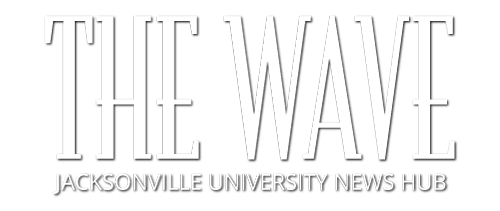 Wave Magazine Online Jacksonville University News Hub
Wave Magazine Online Jacksonville University News Hub